How to Search, Enquiry, and Register Products or Services
You land at Home Page of GESEME portal when you arrive at https://geseme22.com/ You land at the GESEME Products portal when you select ‘ Continue’ after clicking ‘Products’ link in the Home page of GESEME portal or directly arrive at https://products.geseme22.com/
Once you are at the GESEME Product Portal – you can choose to do either of the following.
- Viewing the Available Products and related Services
- Contacting the Provider/Supplier/Seller as a Buyer
- Registering as a Provider/Supplier/Seller
This guide will walk you through these three main processes -
Part 1 – Viewing the Available Products and related Services
1. Select Product Category - Choose from 09 major product categories → 09 subcategories → 09 sub-sub categories → specific product name or tag
2. Apply Filters - Narrow down your search results using filters such as:
- Distance from your location
- Price range
- Delivery options
- Tags (eco-friendly, handmade, etc.)
- Availability
- Verified seller status
3. Search by Keywords - If you can’t find the right product through filters, type specific keywords to search.
4. View Products on Map or List - You can view products sorted by distance or price. Use the map view to see location pins and nearby seller clusters.
5. View Product Details -Click on any product to see:
- Specifications and images
- Seller contact details and location
- Price and stock availability
- Customer reviews (if available)
Tip: At this stage, decide whether you want buy the product /service as a Buyer and wish to contact the provider or seller.
Part 2 – Contacting the Provider/Supplier/Seller as a Buyer
1. Register /Sign Up for Buyers and Service Seekers - If you are looking to search, seek, or purchase any registered product or service (including transport or storage), click sign in/sign up tab, then click create account tab (if not already created) and then on the next step, select/click the Seeker/Searcher/Buyer tab at the bottom.
2. Sign Up & KYC Verification - Create an account using mobile or email OTP. You will need to provide Aadhaar, PAN, or MSME ID for verification.
3. Category Selection – Product details are given at the end of 09 main categories divided into 09 sub-categories, further divided into another 09 sub-sub categories so as to assist you in locating your desired product
4. Set Your Location - Allow GPS detection or enter your location manually.
5. Choose a Subscription Plan - Select a plan to unlock full access to search results and features.
6. Contact the Seller - Available contact options include one or all of the following what the provider/supplier/seller has registered for:
- Direct phone call
- In-app chat
- Request a callback
7. Rate and Review - After purchase, leave a review and rate the seller to help improve trust and product rankings.
Part 3– Registering as a Provider, Supplier, or Seller
1. Register /Sign Up as a Provider, Supplier or Seller or related service - If you are looking to register your product or related service (including transport or storage or as a NGO for serve as earn), click sign in/sign up tab, then click create account tab (if not already created) and then on the next step, select/click one of the following tabs to select your role -
- Product Seller – List and sell your products
- Transport Service Provider – Offer transport services
- Storage Service Provider – Offer storage facilities
- Agent NGO (Serve & Earn) – Register to promote and serve
2. Sign Up & KYC Verification - Register with mobile/email OTP and provide verification details (Aadhaar, PAN, or MSME ID if required).
3. Choose a Provider Type
- Mobile Shops & Households: Mobile vendors, street hawkers, pavement sellers, or households without permanent shops
- Static Shops: Small or large shops with a permanent address
- Wholesalers: All wholesale suppliers
4. Choose a Subscription Plan - Pick a subscription plan that fits your business needs.
5. Add Your Location - Use GPS to capture your shop’s location or manually enter your address and pin code.
6. Set Up Your Profile- Include:
- Business or personal name
- Phone number
- Shop name
- License (if applicable)
- GSTIN/MSME ID
- Working hours
7. Select Product Category-Choose from 9 main product groups (e.g., Food & Agro, Handicrafts, Construction Materials) and then select subcategories and items.
8. Upload Product Details - For each product, provide:
- Name and description
- Unit type (kg, litre, piece, etc.)
- Quantity available
- Price (MRP and selling price)
- Up to 5 product images
- Delivery options (yes/no; self-pickup)
9. Update Availability & Stock - Keep stock information up to date using a real-time toggle or auto-inventory system. Option to mark products as “Out of Stock.”
10. Moderation & Approval - Listings are reviewed and approved either automatically or manually before going live.
11. Add Tags & Keywords - Use tags such as organic, handmade, or waterproof to help buyers find your products more easily.
12. Publish & Verify - Submit your product listing for quality checks. Trusted sellers can get fast-track verification.
13. Go Live on the Map - Once approved, your products will be geo-tagged and visible in the live marketplace. Buyers can filter by category, tags, distance, and more. You will receive inquiries through the app, SMS, or phone calls.
If you can’t find the right product through filters, type specific keywords to search.
1. View Products on Map or ListYou can view products sorted by distance or price. Use the map view to see location pins and nearby seller clusters.
2. View Product DetailsClick on any product to see:
- Specifications and images
- Seller contact details and location
- Price and stock availability
- Customer reviews (if available)
Tip: At this stage, decide whether you want to contact the provider or seller.
3. For Buyers and Service Seekers
If you are looking to search, seek, or purchase any registered product or service (including transport or storage), select the Seeker/Buyer option.
4. Sign Up & KYC VerificationCreate an account using mobile or email OTP. You may need to provide Aadhaar, PAN, or MSME ID for verification.
5. Search Category SelectionCurrently, there are no predefined subcategories for seekers, but these may be added in the future.
6. Set Your LocationAllow GPS detection or enter your location manually. You can adjust the search radius (e.g., 1–20 km).
7. Choose a Subscription PlanSelect a plan to unlock full access to search results and features.
8. Contact the SellerAvailable contact options include:
- Direct phone call
- In-app chat
- Request a callback
After purchase, leave a review and rate the seller to help improve trust and product rankings.
Part 2 – Registering as a Provider, Supplier, or Seller
1. Select Your RoleChoose the type of provider or service you are registering as:
- Product Seller – List and sell your products
- Transport Service Provider – Offer transport services
- Storage Service Provider – Offer storage facilities
- Agent NGO (Serve & Earn) – Register to promote and serve
- Product/Service Buyer – Search and purchase registered products/services
Register with mobile/email OTP and provide verification details (Aadhaar, PAN, or MSME ID if required).
3. Choose a Provider Type- Mobile Shops & Households: Mobile vendors, street hawkers, pavement sellers, or households without permanent shops
- Static Shops: Small or large shops with a permanent address
- Wholesalers: All wholesale suppliers
Pick a subscription plan that fits your business needs.
5. Add Your LocationUse GPS to capture your shop’s location or manually enter your address and pin code.
6. Set Up Your ProfileInclude:
- Business or personal name
- Phone number and WhatsApp
- Shop name
- License (if applicable)
- GSTIN/MSME ID
- Working hours
Choose from 9 main product groups (e.g., Food & Agro, Handicrafts, Construction Materials) and then select subcategories and items.
8. Upload Product DetailsFor each product, provide:
- Name and description
- Unit type (kg, litre, piece, etc.)
- Quantity available
- Price (MRP and selling price)
- Up to 5 product images
- Delivery options (yes/no; self-pickup)
Keep stock information up to date using a real-time toggle or auto-inventory system. Option to mark products as “Out of Stock.”
10. Moderation & ApprovalListings are reviewed and approved either automatically or manually before going live.
11. Add Tags & KeywordsUse tags such as organic, handmade, or waterproof to help buyers find your products more easily.
12. Publish & VerifySubmit your product listing for quality checks. Trusted sellers can get fast-track verification.
13. Go Live on the MapOnce approved, your products will be geo-tagged and visible in the live marketplace. Buyers can filter by category, tags, distance, and more. You will receive inquiries through the app, SMS, or phone calls.